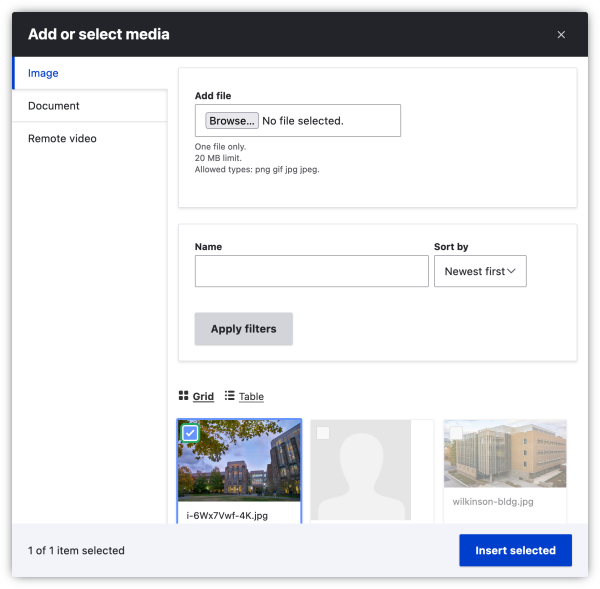Media (e.g., images, documents, or remote video) can be added to any rich text field using the Insert Media () button in the WYSIWYG editor. New media can be uploaded and/or existing media can be reused.
Add New Image
* indicates required fields
- Place your cursor in an rich text field where you would like to place media.
- Click on the Insert Media () button.
- Choose the media type, the default is Image.
Image
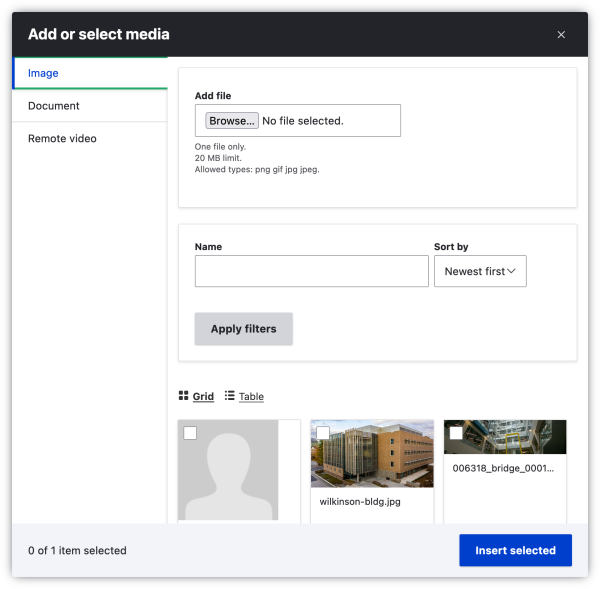
- Click Browser to upload a new file from your hard drive
- A new box will open; enter Alternative text* that describes the image. Alternative text is read aloud to users by screen reader software, indexed by search engines, and displayed on the page if the image fails to load.
Image
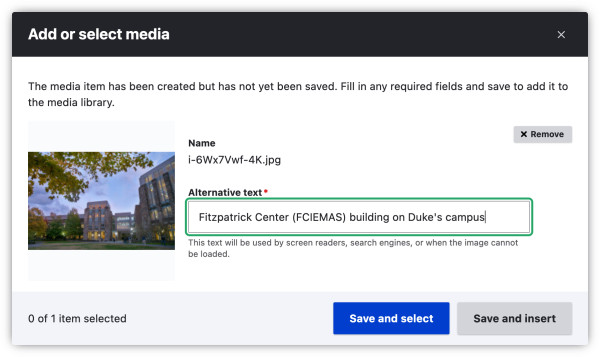
- Click Save and insert to place the image in the rich text.
- Once the image has been added, you can add a caption and/or align the image (left, right, or center) with text.
Add Existing Image
* indicates required fields
- Follow steps 1-3 above.
- To find an image in the media library, filter the images by name and click Apply filter -or- browse through the images.
- Select an image by checking the box of the image you to to insert
- Click Insert selected.
- Once the image has been added, you can add a caption and/or align the image (left, right, or center) with text.
Image