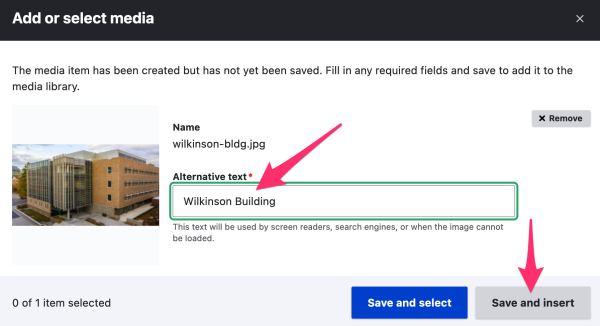There are a few ways to add media to a piece of content. In some case, there are fields dedicated to a specific type of media, for example the Hero Image on a page. Media can also be add to a rich text field (e.g., Body or Sidebar) using the media embed button found in the WYSIWYG editor toolbar. Use the media button to upload images, files, or remove videos.
Add New Media - Image
* indicates required fields
- Click on the Add media button
Image
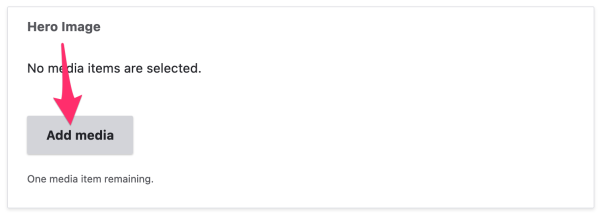
– OR – if embedding media from WYSIWYG interface, click the Media Embed button () from the toolbar.
- From the popup window Add file by clicking Browse.
Image
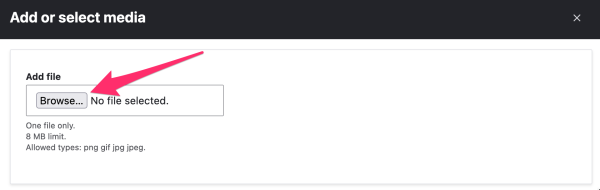
- Find the file on your computer and click Open. This will return the image to the popup window where you can enter Alternative text*.
- To insert the media directly, click Save and insert.
Image